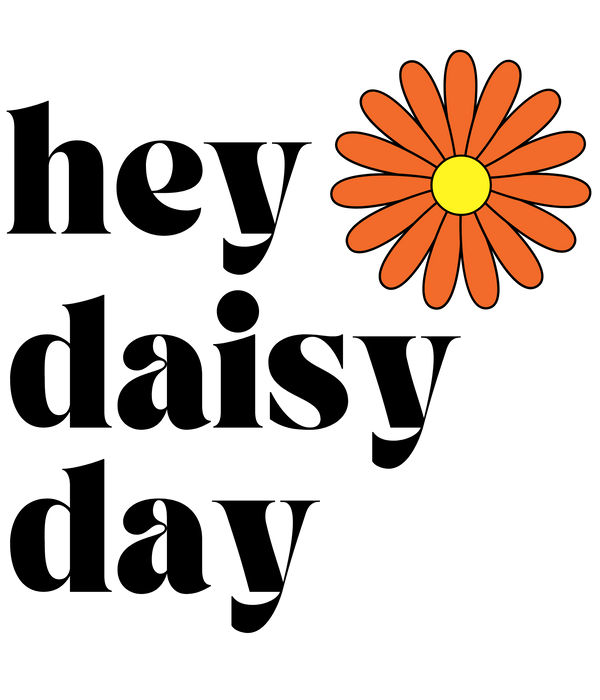FAQs
How do I import my planner to my ipad to start using?
First off, THANK YOU for purchasing a planner from HeyDaisyDay! Imagine me doing a little happy dance, but seriously I'm a small business owner and EVERY sale is a blessing!
First check your email for your purchase comfirmation. It may take a few minutes for this email to show up (interenet delays or payments to clear), but it will show up soon. Keep checking the account you used to purchase your product and your spam folder (sometimes our emails end up here if we are not in your address book.
Your purchase confirmation email will have links to the files you purchased. As in the important information in the item description you have to have a PDF annotation app to fully use our planners. We recommend GoodNotes app for ipad users. Here's a video on how to download and start using!
How do I import stickers?
most of Hey Daisy Day stickers come in two formats (some of the bundles with fewer stickers do not).
+ PNG.zip | this file has all the stickers cropped and with a transparent background ready to use! You'll just need to unzip the folder (usually just double click or tap), and then drag and drop one by one into a goodnotes sticker planner or just as you want to use them from your files folders.
+ Goodnotes.zip | No need to unzip this file just simply open in your goodnotes app and import as new notebook (unless you want the whole sticker page in another notebook). We like to use this for bundles with LOTS of stickers so you don't have to drag and drop one by one.
Can I share or resell these items?
No. These are for personal use ONLY. I am a small business owner and I would greatly appreciate you sharing your love for the item but redirecting them to my shop for purchase. These items are labors of love and I appreciate you helping my business grow by showing people where they can purchase.
Can I return or exchange items purchased?
Unfortunately, due to my products being digital products I can not offer a refund or exchange. We try our best to put all the answers and requirements in descriptions and on videos to make sure you know what you are purchasing and how to use. That being said, if you do have an issue please let us know! We want you to LOVE your products!
What do I need to digital plan?
We recommend an iPad pro (or an ipad that accepts the apple pencil), the apple pencil and the GoodNotes app from the app store. I personally use the iPad Pro 6th generation & Ipad 9th generation, apple pencil 2nd generation and of course goodnotes!
+ MAC COMPUTER | You can use a mac computer and GoodNotes app for our digital planners but the writing and checking off aspect is different and not as fun as using the apple pencil and ipad.
+ iPHONE | You can use the iphone with the same GoodNotes app on your phone as well but it is more tedious than using an iPad. It is doable though. Also, I do like having this app and all my planners sync to my phone with all my updates, notes, lists, images and so on... so it's nice being able to look at my planners on the go when I do not have my ipad with me.
+ Other Devices | For surface pro and other devices. All of our planner are PDF files that are to be used with PDF annotation applications. Some applications allow you to do more than others. For Surface pro I found an app called metamoji. It will work with our planners. The hyperlinks DO NOT WORK but you can simply swipe to move to another page. It does allow you to write and it does have a version of the lasso tool. I have not used this application myself but have seen videos showing how it works.
What is digital planning?
Digital planning is basically like having a real physical planner on your ipad. The hyperlinks (tabs) that we design into the planners allow you to "skip" to that divided section in your planner just like a physical planner.
You can also use stickers and REARRANGE them after you "put them down" which makes digital planning BETTER!
You can also type or write (using an apple pencil) into your planner just like a physical planner but better yet, you can "lasso" whatever you typed or wrote and MOVE or change the font/writing color after you wrote/typed it in! Better than a physical planner! This is all using the GoodNotes app sold separately on the app store that allows you to fully use our planners. We are not affiliated with goodnotes in any way.
Do I have to use goodnotes application or will others work?
Great question! Goodnotes app allows you to do so much more in my opinion and it's super user friendly. However, if you are use to noteshelf, notibility, zoomnotes, Xodo... or similar annotation apps, they will definitely work with our planners!
My tabs are not working, what am I doing wrong?
PDF annotation apps like Goodnotes and Notability have 2 different modes:
1.Read Only Mode (lets you use hyperlinks but not make annotations)
2.Edit Mode (lets you annotate but not use hyperlinks) To toggle between the 2 modes, each app has an icon on the menu bar that allows you to do just that.
**IMPORTANT**
To switchto usinghyperlinks, you will need to click the crossed-out pencil iconfor GoodNotes, andthe finger point iconfor Notability in the upper right-hand corner.
Is there a limit to how many inserts and pages I can put in my planner?
No. Not that I know of. As long as you have enough memory on your ipad (planners take up very little space), you should be good to go!
Can I look at my planners on my phone?
Absolutely! The goodnotes app sycs perfectly with all the up to date info you've added.